Automated Reporting
The Automated reporting function is built into the PoreBatch system. The automated system can be activated or deactivated in the PoreBatch menu. By default the automated reporting is turned off.
If you turn the automated reporting on you will see the following screen, which allows you to name the reports that will be generated. On the right hand side you can select the type of report you want to generate, from the options already described. In the top right hand corner you can select advanced options which allow you to specify a different save location and other options.
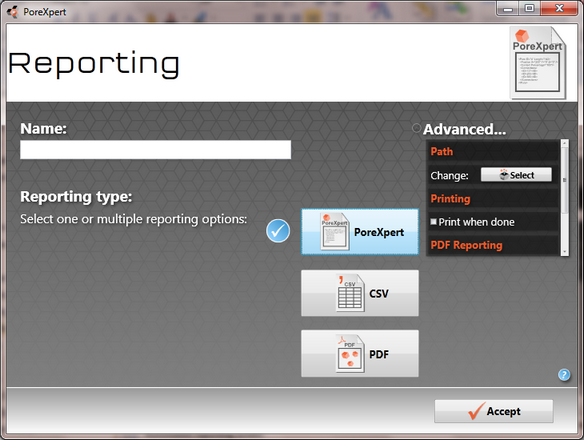
Automated reporting screen
The above figure displays the automated reporting screen available from PoreXpert.
Name
The name section is where you can type in the file name which is used when saving the file in any of the three file formats.
Reporting Type
The reporting type allows you to choose which type of report you want to save automatically from any of the three file formats and in the above figure the PoreXpert file format is selected.
Advanced
Path
The path option allows you to change the directory where the report files will be saved, by default PoreXpert saves the data files to the PoreXpert folder located in My Documents.
Printing
The printing option allows you to print PDF reports automatically to your default printer upon completion of your PoreBatch list.
PDF Reporting
The PDF reporting option menu allows you to choose whether the PDF report includes the following pages, the title page, the summary page and the details pages.
If you want a simple report which summarises the operations results , we recommend that you use the title page and summary page option in the PDF reports, for comprehensive results we recommend you select all three options. By default all three pages are selected.
