Targeted Modification
The Targeted Modification operations are only available to PoreXpert Professional and PoreXpert Cloud users.
The Targeted Modification screen is shown below with the target selection options expanded.
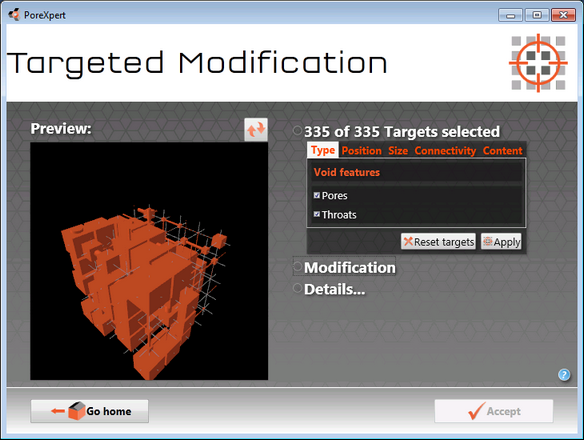
Targeted modification screen which allows experimental unit cells to be modified to investigate how changing the size will affect other properties, such as fluid uptake or permeability.
Targeted Modifications are a suite of simple commands that allow the user to select different portions of the unit cell according to the type, position, size, connectivity or content, or any combination of these properties. The pores and throats that have been selected can then be edited using different modifications. The modifications that can be made to the pores and throats are as follows:
Target Selection
The pores and throats can be selected using a range of different properties. The properties that can be used to select the pores and throats are explained below.
Type: The features can be selected by the feature type, the feature types are pores and throats. These selections are useful if you want to resize all of the throats in the unit cell to investigate how this changes the permeability.
Position: The void features can also be selected by using the positions of the throats and pores by changing the values in the boxes to select the appropriate void features. The position tools can be used to select half a cell and create a structure, which has separated macro and micro porosity.
Size: The void features can be selected by the size of the feature of within a range of feature sizes, this is an important tool for investigating the properties of filters as it allows the user to manipulate the properties of a filter to investigate how filtration characteristics are changed.
Connectivity: The void features can be selected by how many connections each void feature has. Throats normally have two connections, if you only want to select Pores with two connections change the type to pores only. This can be used to highlight ink bottle or isolated pores within your structure which has implications in the construction industry.
Content: The void features can be selected by the content of the feature, for example you can perform a targeted modification after a fluid uptake or fluid migration simulation and look for features that are 100 % filled. This selection technique can be used to simulate weathering of a sample by expanding the features that are 100 % filled by the appropriate ratio for expansion of water. the content section can also be used to select the concentration of solute after a fluid migration simulation.
Modifications
Size: The size of the feature can be changed by an absolute amount using the absolute box, with a negative number reducing the size of all of the selected features by that size stated in the box. Ensure that the value entered into the box is not larger than the smallest feature in the unit cell, as the dimensions of the features cannot be negative. The size can also be changed by a specific percentage, a percentage value less than 100 will shrink the feature and a value greater than 100 will increase the size of the feature. If a feature is resized so that it exceeds the current pore row spacing the pore row spacing will be increased to accommodate the increased feature size.
Content: Any feature selected in the first part of the targeted modification operation can be filled with a fluid available in the materials database, this fluid can be used to simulate the formation damage encountered when recovering oil. The content can be changed to create a concentration gradient for the fluid migration algorithm.
Row Spacing: The row spacing parameter allows the user to change the default row spacing for the x, y and z axis by increasing or decreasing the pore row spacing. This parameter increases or decreases the overall dimensions of the unit cell in all three axis. The minimum pore row spacing is identical to the maximum pore size, to decrease the pore row spacing below the initial minimum the largest feature size will need to be reduced.
Delete: The delete parameter will delete any features selected by the user, this allows the user to change the shape of the unit cell, by removing individual features, or the user could remove a complete layer of the unit cell, converting a cubic unit cell to a cuboidal unit cell. When deleting an entire layer of features ensure only the pores are selected to maintain connections for subsequent calculations.
Note:
This operation may take a very long time to complete, depending on your hardware capabilities and the unit cell size. The amount of ram available on your system will restrict the largest unit cell size, that your system can calculate. For the largest structures or a complicated series of modifications we recommend using PoreXpert Cloud.
