Full screen 3D viewer
The full screen 3D viewer is a unit cell viewer that can be called from the Cell Inspector page in PoreXpert or can be opened separately to PoreXpert to open PoreXpert format files. The separately available Porextract cell viewer allows you to choose from any of the unit cells saved in one of the PoreXpert file formats. The cell viewer also supports customisation of the background colour and the cell viewer also allows the unit cell to be displayed in 3D if your graphics card can support OpenGL 3D this will normally only be available with professional graphics cards from NVIDIA and AMD.
The full screen Cell viewer is called from within PoreXpert and can also be operated independently of PoreXpert. If you press h while using the full screen 3D viewer a list of useful commands are displayed on the screen.
PoreXtract Cell Viewer Keyboard Shortcuts
Keyboard Shortcut |
Function |
C |
Toggle continuous screen capture |
S |
Output statistics to console |
Space Bar |
Reset the viewing position to home |
Z |
Toggle camera path playback. |
c |
Take screenshot. |
h |
On screen help. |
s |
On screen statistics. |
z |
Toggle camera path recording. |
Example screen shot from full screen cell viewer
The next figure shows an example unit cell displayed in the full screen cell viewer. Any screen shots captured will be located in the "My Documents\PoreXpert" folder.
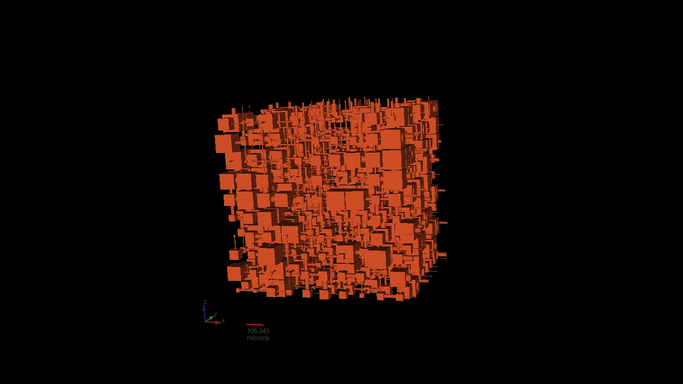
Full Screen Cell Viewer screen shot of a 10 x 10 x 10 unit cell with the scale bar and directions labelled.
