Home Screen
“PoreXpert Home” is the central hub of PoreXpert. Here you can open files, run operations and save and export data. Figure 1 shows the PoreXpert Home Page the left-hand side of the home page shows the operations' list which summarises the activity performed in the current session or the activity performed in a previous session when you open a PoreXpert file. If you double-click on an operation it takes you to those results. Operations that are completed are shown with a blue checkmark, while operations to be run in batch mode show the grey batch icon.
The menu bar above the operations list allow users to add operations in batch or real time mode and define new materials in addition to standard features such as saving data.
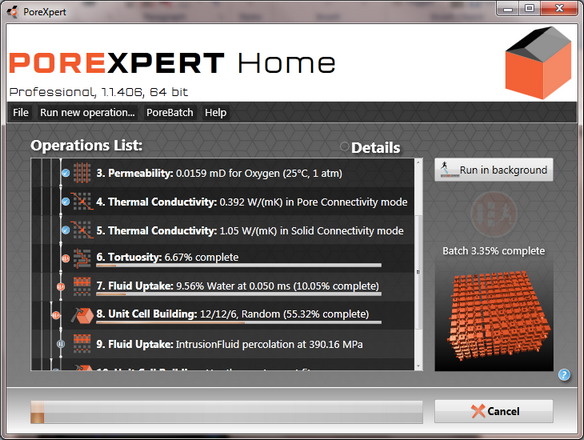
Figure 1. PoreXpert home screen: Operations 3, 4 and 5 show a tick indicating that the operation has completed, Operations 6, 7 and 8 indicate that the batch is running and operations 9 indicate that the batch operation is still to be run.
The features identified in the above figure are explained in more detail later in the help documentation.
