Sampling
When you open PoreXpert the first screen you will see is the welcome screen shown below.
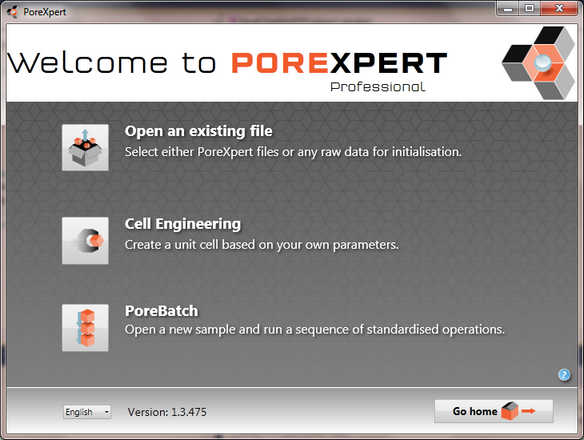
The welcome screen provides you with three options:
| • | Cell Engineering - The Cell Engineering option is covered in the Advanced Operations tutorial section. |
The tutorials can be run using either Open File or PoreBatch, we recommend when running the tutorial that you use the Open File option on the welcome screen, as this will get you used to the time operations take on your computer.
For the initialisation tutorial we will use a Clashac outcrop sandstone experimental data file in the PoreXpert Porosimetry data file format located in the tutorials folder. The PoreXpert website also has example Micromeritics, Quantachrome and ThermoFisher data files in the correct format, that can be used for the tutorial, however, the results from these data files will be different to the quoted results in this tutorial. If you are using Porometry data we recommend that you follow the Porometry tutorial which covers the initialisation procedure for Porometry data files.
The Clashac data file used in this part of the tutorial does not need to be corrected for compressibility. Correcting for the compressibility of data files is done by PoreXpand, and is explained in the PoreXpand help system.
Click on the "Open File" button on the welcome screen, this will display the open file dialog box. In your documents folder there is a PoreXpert folder, in this folder there is a sub folder called Tutorial files. In the tutorial files folder you will find a file called Clashac.csv. Open this file and the sampling page will then be displayed and should look like the next figure. The sampling screen will take the details from the data file and fill in the name, description and experimental porosity.
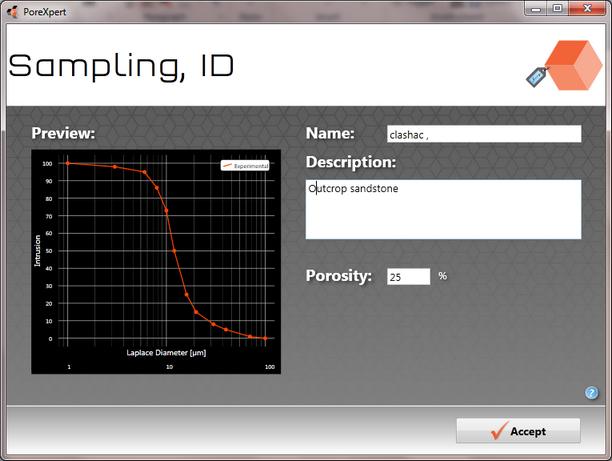
If using a Quantachrome or Micromeritics data file for this tutorial you will need to fill in the porosity manually as this information is not included in the data file. If you are performing a compressibility correction all these parameters will be filled in automatically.
Now click on the Accept button to proceed to the next stage of the initialisation procedure, fitting the experimental data with the simplex.
