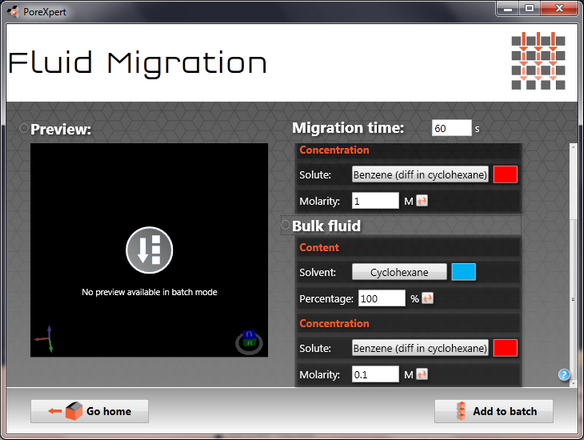PoreBatch
The PoreBatch tutorial introduces users to the PoreBatch facility, there are different levels of Batch mode available depending on the version of the software you are running.
Experimental data file required
| • | medicine tablet.csv |
Optional data file
| • | Simplex fitting batch.pXt (contains all structure types except the spherical structures to reduce the tutorial time) |
Data files created
| • | medicine tablet batch.pXt |
| • | medicine tablet batch results.pXt |
Reports can be created using the automated reporting facility, when running in Batch mode or created manually by the user.
PoreBatch modes
In PoreXpert standard, the batch mode runs in a linear sequence, with no parallel processing implemented.
In PoreXpert professional, the batch mode, runs operations in parallel, when it is suitable for the operation to be run in parallel, reducing the total time taken to perform all of the calculations.
Creating a batch file
The next part of the tutorial will create a batch file to model the medicine tablet experimental data file, with all of the simplex structures using default parameters for each structure.
On the PoreXpert welcome screen select the option PoreBatch, or from the home screen file menu open a file
Select the medicine tablet.csv file located in the tutorial files folder.
Complete the sampling operation and you should see the following screen.
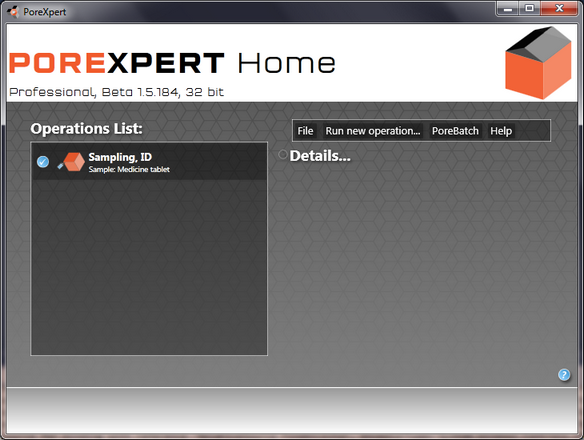
There are now two ways to add operations to the Batch list
| • | Open an existing data file, using "open batch description" in the PoreBatch menu. |
| o | In this tutorial if you open the file Simplex fitting batch.pXt the simplex operations within this file will be added to the operation list. |
| • | Add each operation manually, as if you were performing the operations manually. |
| o | Go to the PoreBatch menu, select the initialisation option and click on fitting |
| o | Select a structure type from the drop down menu, and repeat until the operation list has all structure types added. |
| o | Add a building operation at the end to select the best fit for the simplex. |
These instructions can be used for any operation you wish to add, and allows the greatest flexibility in customising the calculation parameters.
The following screen shows PoreXpert professional running in Batch mode, with different icons being displayed in the operation list to indicate the status of the batch.
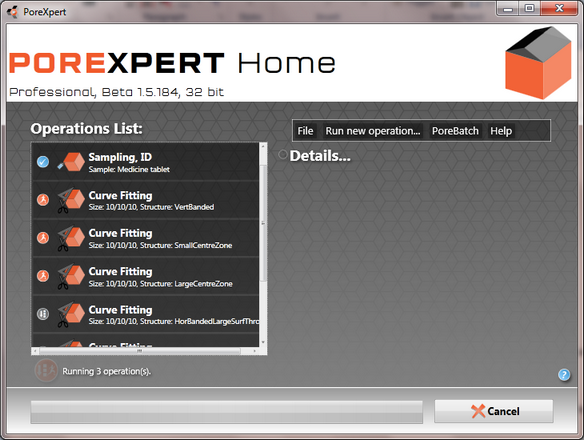
When opening an operation in batch mode that normally has a preview of the unit cell, this will not be visible, as the software may not have a unit cell which it can build and you will see a message similar to the one below.