The Fitting screen allows the user to choose parameters with which to model the experimental data file. In this tutorial we are going to use the default simplex settings to model the experimental data. The results pictured are with the Learning mode switched off, i.e. for a new, inexperienced copy of the software. Check that the unit cell size is 15 x 15 x 15 (smaller unit cells can give anomalous properties). The increase in size will slow down the simplex fitting, but larger unit cells allow more realistic simulations of other properties such as permeability. It is also possible to fit a cuboidal unit cell with PoreXpert Professional and PoreXpert Cloud, by adjusting the sliders in the dimensions sub menu manually.
The fitting screen should look like the following image when running the Clashac outcrop sandstone data file.
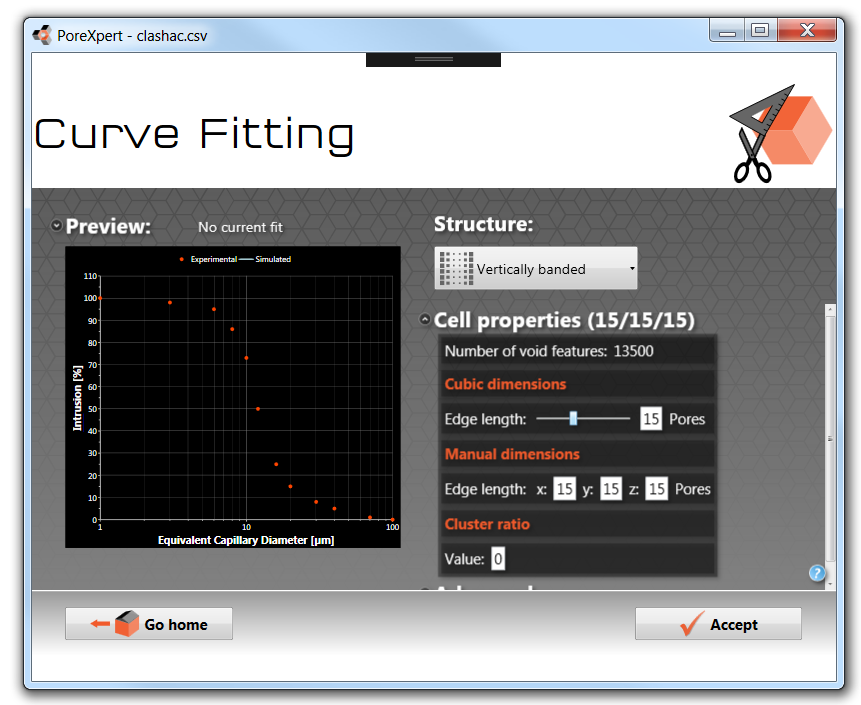
The left hand side of the screen previews the experimental intrusion data, and plots the porosity against the Laplace diameter calculated using the default intrusion fluid properties.
The right hand side of the screen above allows you to choose a structure type that represents the experimental sample by default PoreXpert uses a vertically banded structure. The next section of the screen allows the dimensions of unit cell to be changed, the maximum size is dependent on the version of the software you are using and the capabilities of your computer. Smaller unit cells are good for deciding what structure type to use with the software.
We will not be changing the advanced properties for the simplex in the tutorials; explanations of the advanced parameters can be found in the explanation of the simplex fitting operation.
The next step is to press the Accept button which will start the simplex fitting operation, which goes through different stages. The first stage is to determine a starting grid which straddles the five-dimensional parameter space (0 - 50% progress). Then the simplex is annealed to find the optimum fitting distance. Larger unit cells take longer to fit; we recommend if you are using unit cells larger than 15 x 15 x 15 that you use the PoreBatch facility. The next screen shows the progress of the simplex fitting operation with the current best fit displayed on the graph and the distance quoted above the preview.
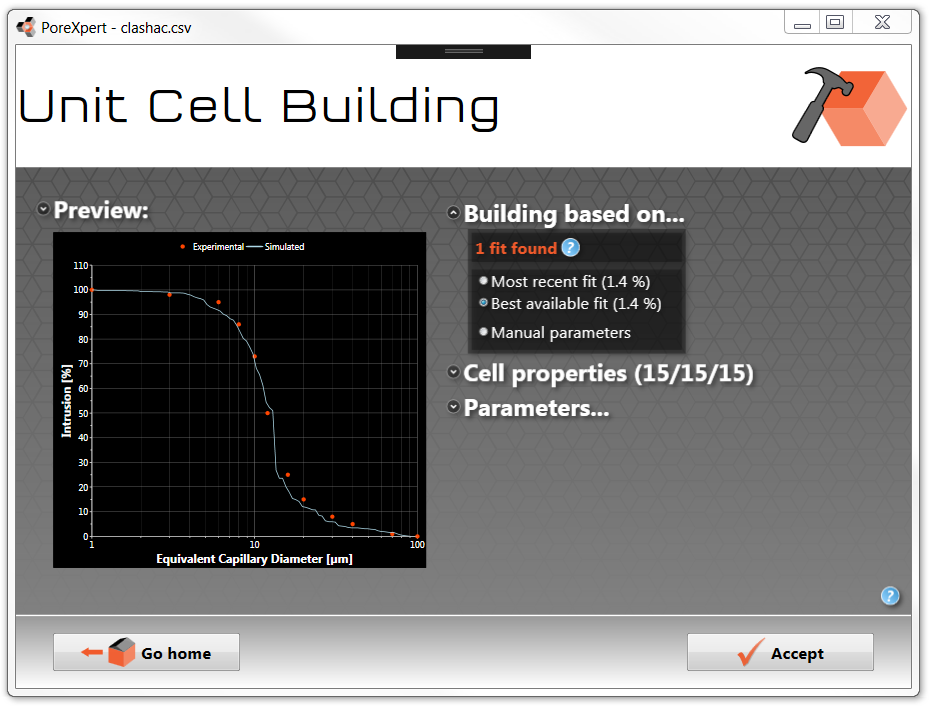
Click the Accept button and you will be returned to the Home screen.
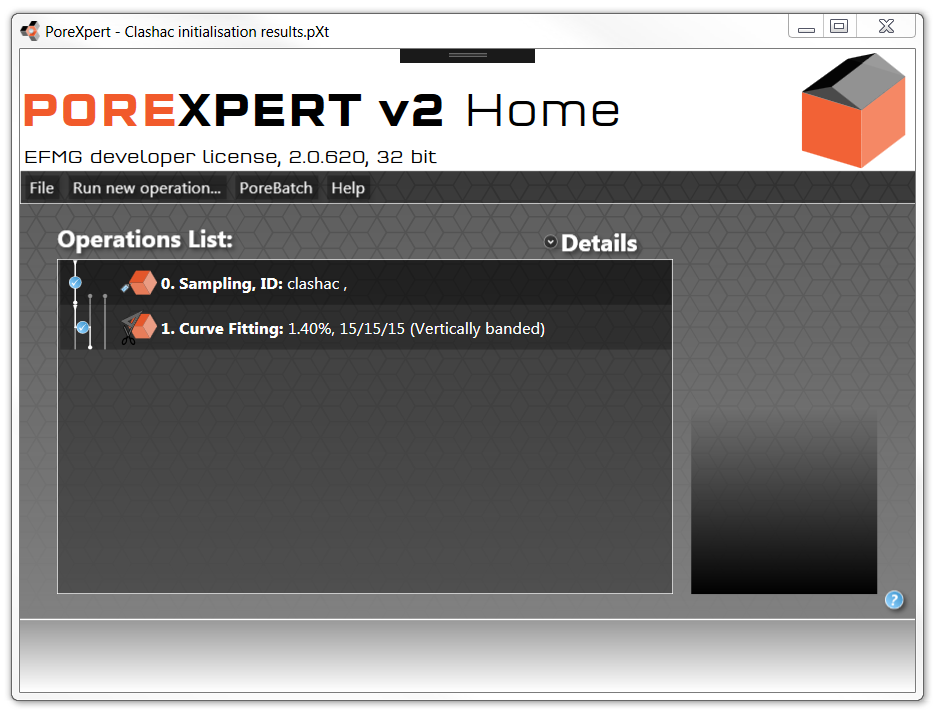
Once the simplex has found the optimum fitting distance, the software is ready to Build a unit cell. The building operation and various cell viewers are covered in the next section of this tutorial,
After fitting any structure, the unit cell needs to be built before you can compare its properties.