The permeability algorithm calculates the network permeability for any of the liquids or gases in the materials database, which is PoreXpert's best estimate of the absolute permeability of the network. PoreXpert does not yet automatically calculate relative permeabilities.
Background
The network permeability is based on the flow capacity of the simulated void network for the trickle flow of non-compressible fluids. Each arc of the network has flow capacity Farccalculated from parametrized Navier-Stokes equations (Matthews, Canonville and Moss, 2006):
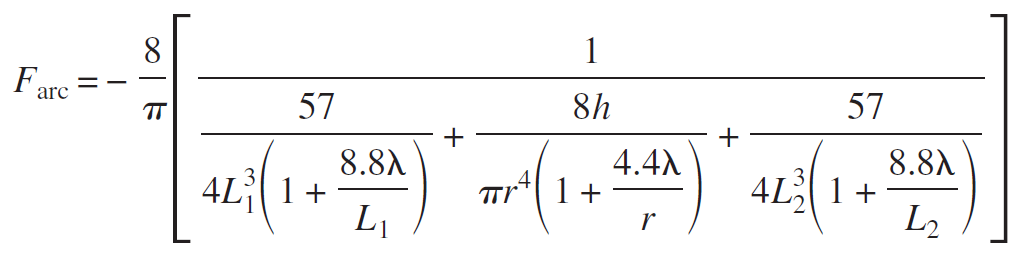
where h is the length of a throat of radius r connecting two cubic pores with sides L1 and L2, respectively, and λ is the mean free path between collisions in the fluid.
The simulated permeability is often less than the actual absolute permeability, as shown in our property simulation validation, because of the simplifying flow assumptions, and the fact that PoreXpert cannot replicate the true complexity and intricacy of void networks in most natural materials. Larger unit cells provide more realistic values of permeability because there are fewer unit cell replications to represent the experimental sample, but take longer as detailed below.
The network permeability is calculated in milliDarcy units.
The calculated value is different because of slip/Knudsen flow of molecules of gases (i.e. the molecules can bounce their way through). The effect is most noticeable, relative to laminar / Poiseuillian flow, for small molecules in low density gases passing through narrow throats. The difference between gas and liquid permeability corresponds to the Klinkenberg effect.
Performing a permeability calculation
To start a calculation, choose a wetting liquid or gas from the list. If want you want to model is not there, then Go home. Then on the File dropdown menu, Edit available materials.
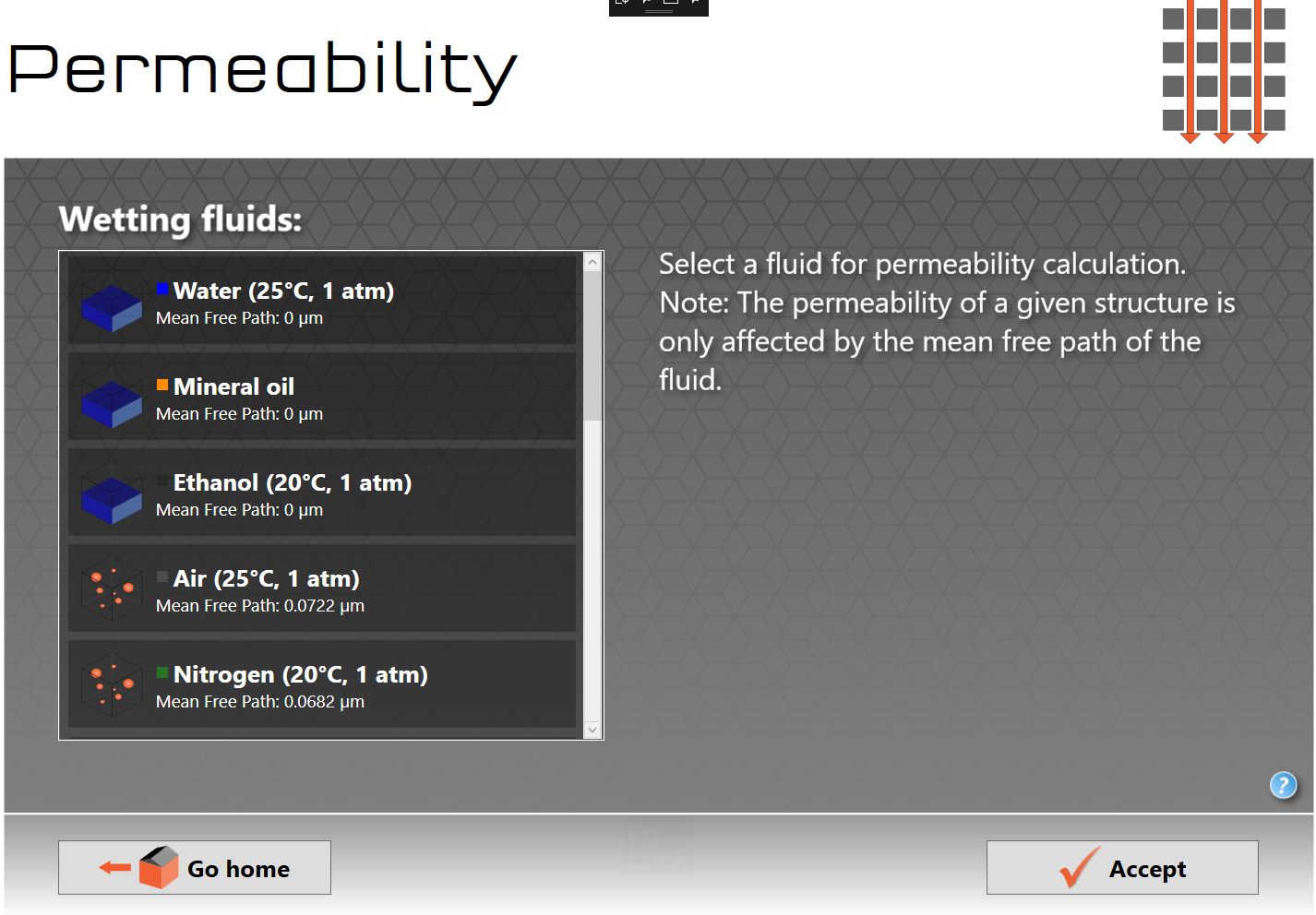
Setting up a permeability calculation
Once calculating, the permeability icon, shown below under the list of available fluids, will pulsate. As the algorithm finds more and more trickle flow routes through the network, the Maximum flow will increase. Finally, at the end of the calculation, it will revert to the Home screen, and display the simulated network permeability in the operations list.
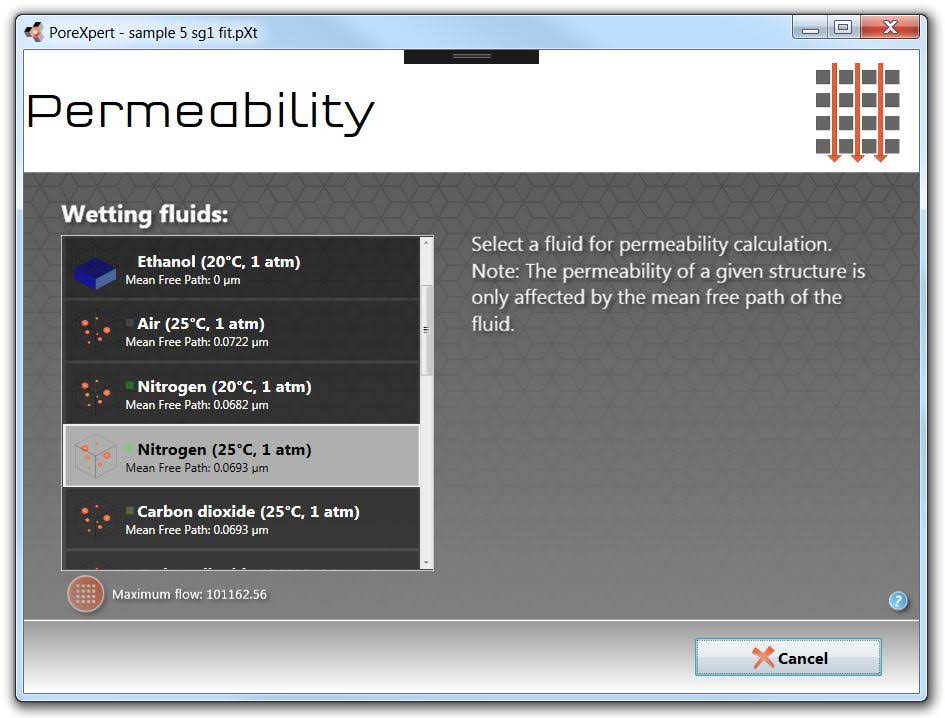
The permeability screen during a calculation
Clicking on the permeability operation in the list will reveal the unit cell. Viewing the unit cell in 3D will display the major routes though the structure. Colouring shows net flow on a linear scale, whereas in fact the flow is often logarithmically distributed through the network. So only the most major flow routes, close to maximum flow, will be highlighted, as shown below.
For complete flow details, save the permeability calculation as an uncompressed PoreXpert file. A screenshot of part of an uncompressed file, showing flow into and out of the pore nearest the Cartesian axes origin (ID = "0"), is shown under calculation speed. The trickle-flow approximation allows separate trickles of flow in the +x, -x, +y, -y and -z directions, but not in the +z direction (i.e. not back towards the fluid reservoir position).
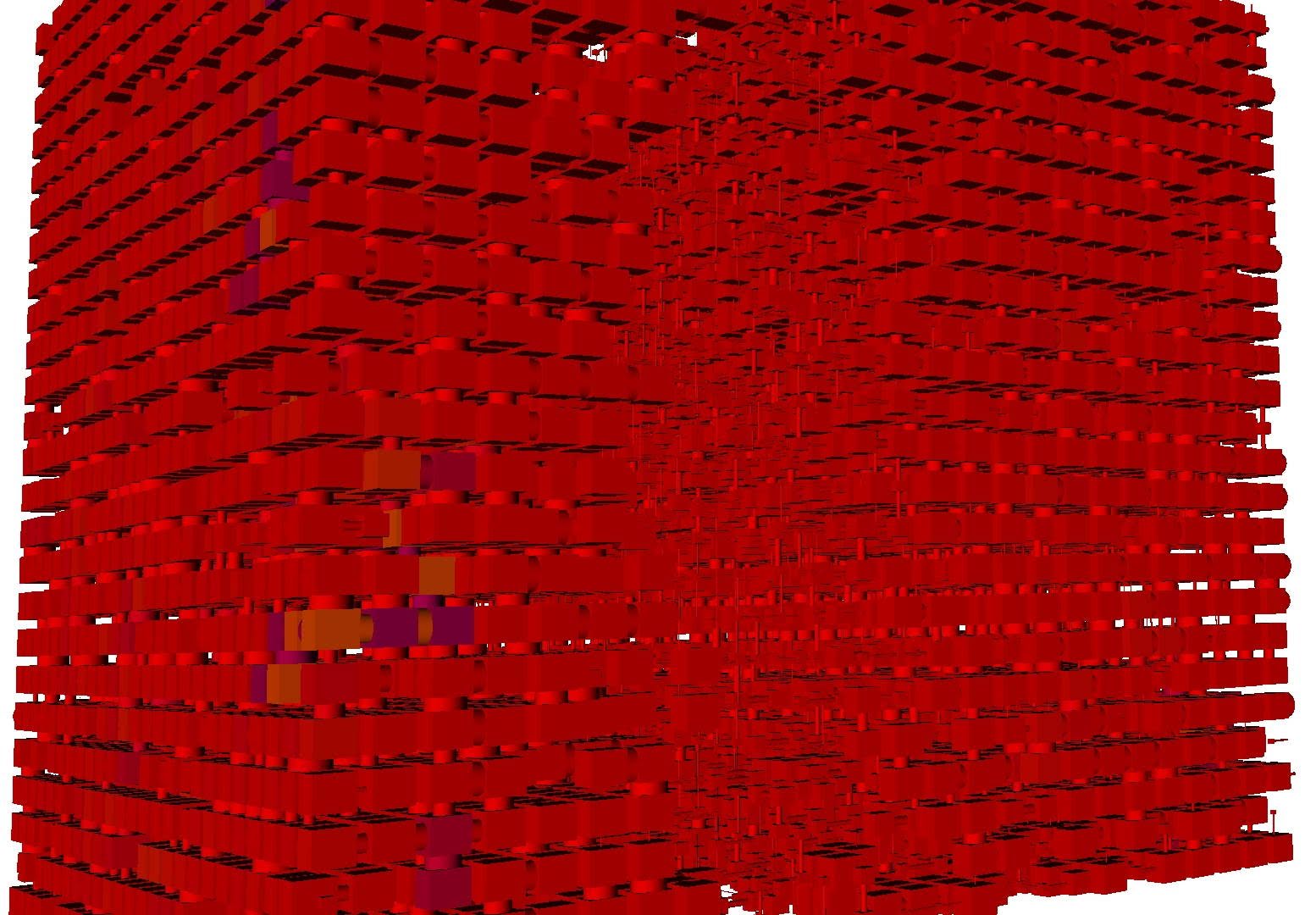
Detail of the unit cell for sandstone sample 5 in the permeability validation exercise. Blue / purple voids indicate net flow in the -x, -y or -z directions. Yellow spectrum voids show net flow in the positive Cartesian directions.
![]() This operation may take a long time to complete, depending on your hardware capabilities and the unit cell size. The amount of RAM available on your system will also restrict the largest unit cell size that your system can calculate. You will receive a warning if the calculation is beyond the capability of your computer's RAM. To find out how long a permeability calculation takes, run the calculation in Batch mode, save the output in uncompressed .porexpert format, open the output file using e.g. NotePad++, and search for TimeStamp.
This operation may take a long time to complete, depending on your hardware capabilities and the unit cell size. The amount of RAM available on your system will also restrict the largest unit cell size that your system can calculate. You will receive a warning if the calculation is beyond the capability of your computer's RAM. To find out how long a permeability calculation takes, run the calculation in Batch mode, save the output in uncompressed .porexpert format, open the output file using e.g. NotePad++, and search for TimeStamp.