On the home screen click on the Database option in the main menu and then click on Add penetrometer blank data to database. This will display the following screen:
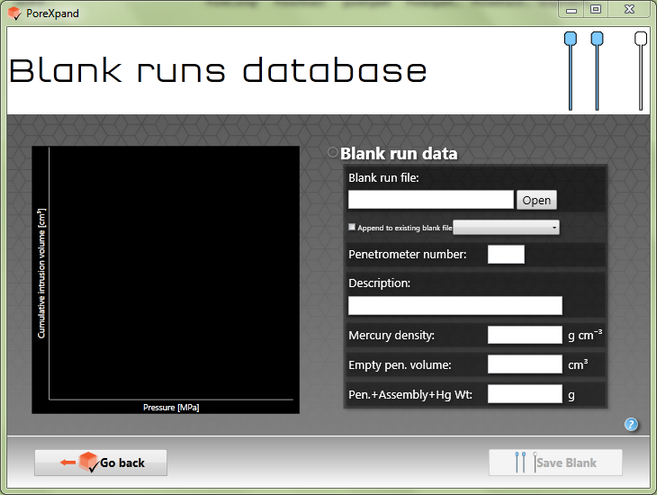
Empty blank runs database screen
Click on the Open button and browse to the PoreXpert\PoreXpand\tutorial files folder in your documents folder.
Open the tutorial blank file
Once you open the tutorial blank file the screen will change to display a graphical representation of the blank and any details it can take from the data file.
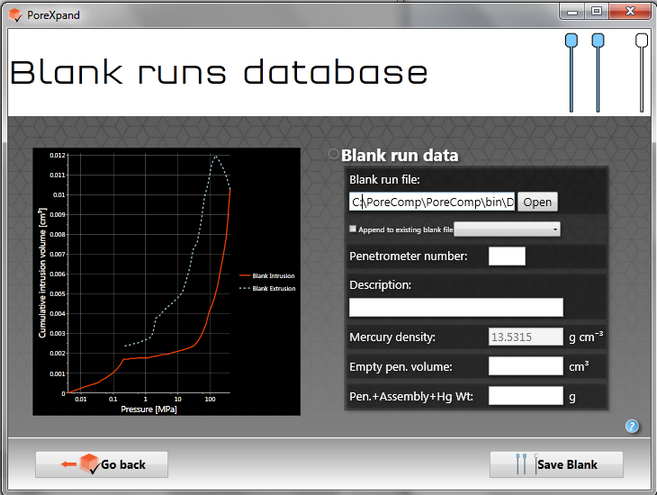
Blank runs database screen after opening the blank tutorial file
In the above figure there are some text boxes that require additional information, which you should be able to get from your instrument laboratory notebook or from the instrument software. In the example above the required additional data is listed below.
•Penetrometer number - 780
•Description - tutorial
•Empty pen. volume - 5.1949 cm3 (empty penetrometer volume)
•Pen. + Assembly + Hg Wt: - 135.6072 g (Penetrometer + assembly + mercury weight)
Enter the details into the blank text boxes and then click on Save Blank. The screen should be the same as the screen below. You should note that the extrusion curve bulges upwards before it reaches maximum pressure. Intrusion cannot increase and then decrease with increasing pressure, so this is an artefact to be avoided. It is caused by a thermal effect in the blank caused by running the instrument with an unoptimized pressure table or too quickly. For this tutorial, the effect is slight, and only in the blank, so the calculation will not be badly affected.
The blank file is saved with the name penetrometer number_pcblank, in your directory My Documents\PoreXpert\PoreXpand\Blanks e.g. in the case of the tutorial, it will be saved as 780_tutorial_pcblank . PoreXpand will not save the same file name twice, so if you want to repeat the tutorial on the same computer, give the penetrometer a different number before saving.
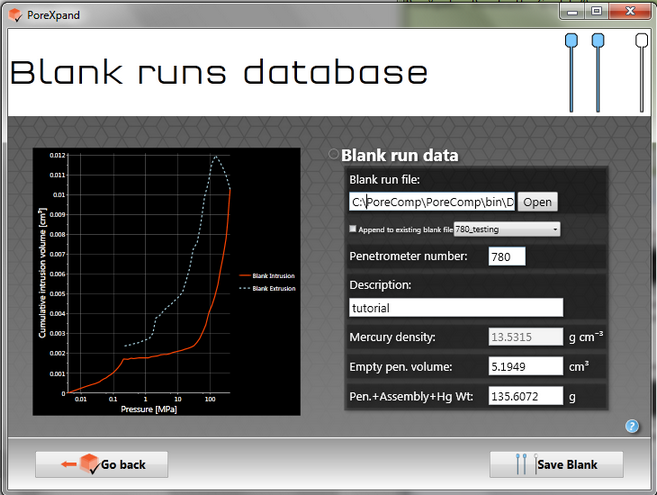
When you click on Save Blank a message box should appear stating that the blank has been saved successfully. Now click on the Go back button before continuing on to the next stage of the PoreXpand tutorial.