PoreBatch is a smart Batch system that allows multiple operations to be running simultaneously depending on the specifications of the computer, and gives timestamps to show calculation speed. The system will distribute the operations onto separate threads or cores where the operations can be run in parallel. Some operations can not be run in parallel or are dependent on a preceding operation before the operation can start. The maximum number of parallel operations is one less than the total number of threads your computer has. So if your computer has four threads, three threads can be used for operation calculations and the fourth thread updates the user interface.
PoreBatch looks at the list of operations in the operation list and determines the order in which operations need to run to minimise the time taken to run the complete operation list.
Using an existing batch file
Batch files are available for download from the PoreXpert website. The batch files we supply cannot be used on their own, and will alert you if you try such use, for example by stating in the sample name box that you should load your own sample first.
The batch files to find the best structure type require you to load or sample an experimental datafile first. Having sampled it, once you reach the Curve Fitting screen, click Go home instead of Accept. Then PoreBatch | Open batch description... and load/open the batch file you have downloaded. Finally PoreBatch | Run batch list.
Before using the batch files to find fits for the first five stochastic generations, you need to have found the best structure type, and have built the unit cell for that structure type.
The batch files we supply do not include build operations, because it is more appropriate for you to check the results before building the structure of your choice, and because of the possible problem below.
Creating your own batch of commands
To create your own batch of commands, use the PoreXpert menu bar and add individual operations to the operations list manually in the order you want the operations performed. Note that to do this, you will need an appropriate operation highlighted in the main operations list, by single clicking on that Operation. In the example shown below, Operation 2. Unit Cell building has been highlighted, so is showing dark blue, then a permeability operation is about to be added to the batch list. The batch symbol is three cubes stacked on top of each other, or in minimised form, three squares one above the other. The batch request icon is as shown below - i.e. a grey circle with down arrow with the three cubes next to it. It means that a batch is waiting to be done. Note that the successive operations step to the right, showing their dependency on each other.
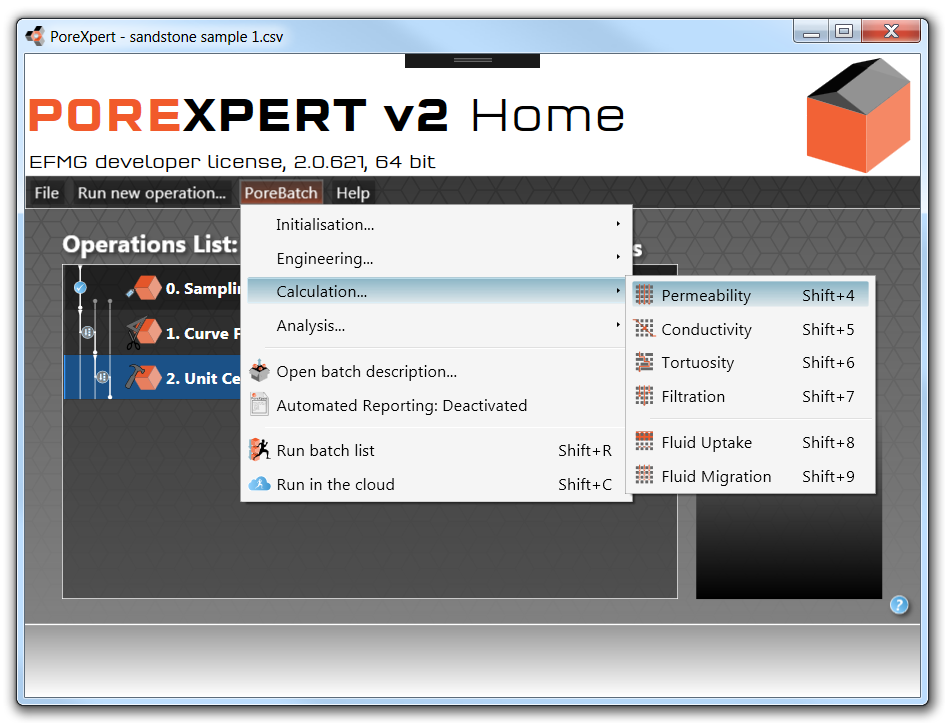
Editing operations in the operations list
Before running a batch, the operations list can be edited by removing unwanted operations or inserting operations between operations if forgotten. If you right click on an operation a menu appears and this allows you to insert an operation directly below the operation you selected.
If you press the delete button while an operation is selected in the operations list you can remove unwanted operations. Alternatively you can right click on the operation and select the delete option in the menu. However, note that deletion of one operation also deletes all dependent operations, so that the remaining list of operations is consistent.
Running a Batch
Once a batch has been loaded or generated, to run it click PoreBatch | Run batch list (or SHIFT+R).
As shown in the example below, the operation of the batch is indicated by a pulsating icon of a running figure, a batch completion percentage, and an overall progress bar.
The example is of a test of all structure types for the validation sample 5 using a 15x15x15 unit cell, which because of its default unit cell size will compute in a manageable time. The batch completion percentage is the average completion of all operations, with all those completed counted as 100%. The results of the batch shown below are shown in the property validation.
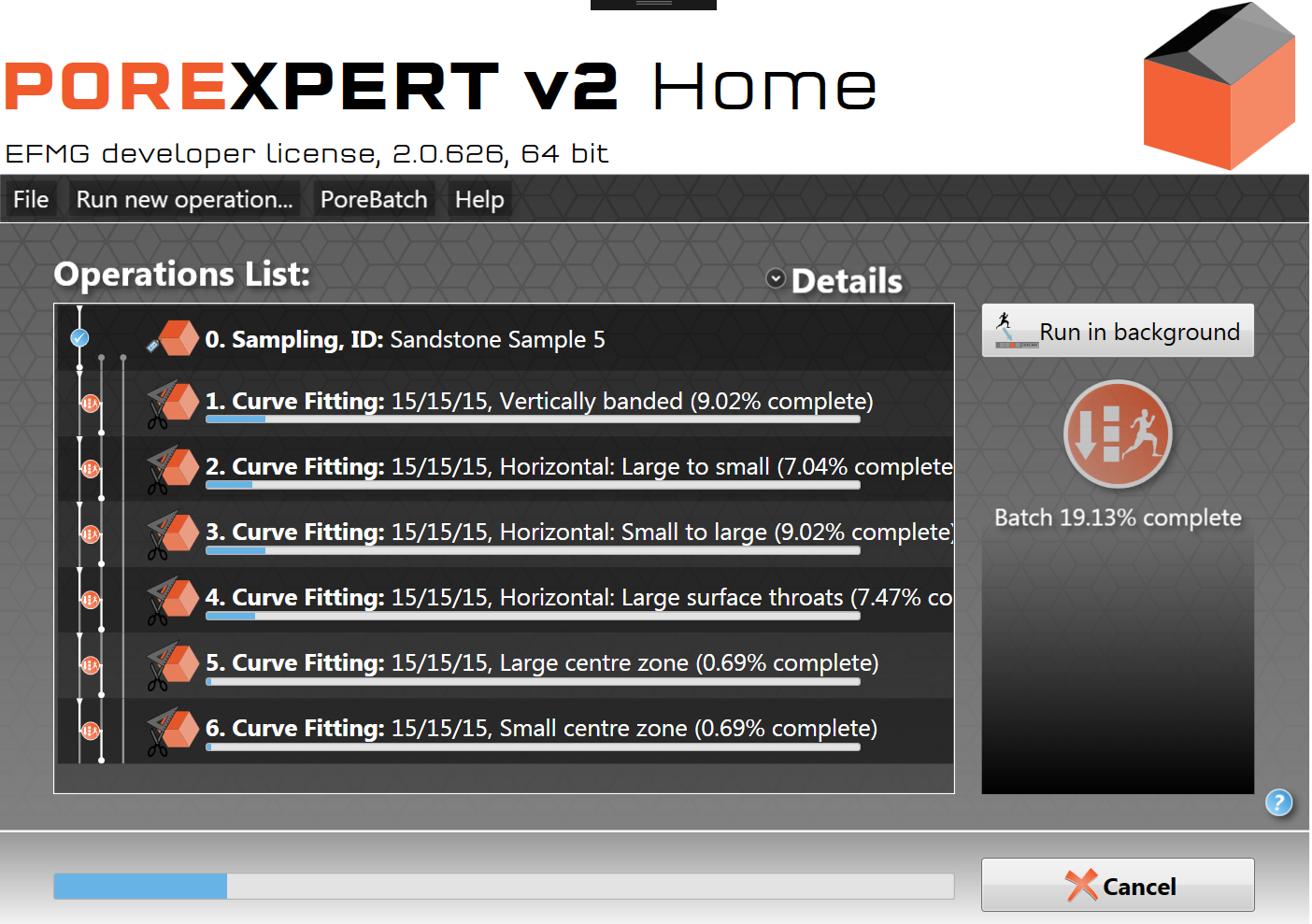
Saving a batch
Save the batch list as a .pXt file, as shown below. You will be given a prompt regarding the name of the saved file. There is also a prompt at the top of the window, as shown below, showing the current file name.
Having saved the batch, you can load it back on to your computer at a later date, or send it to us or a colleague to run.
The output can also be saved in other formats, as shown.
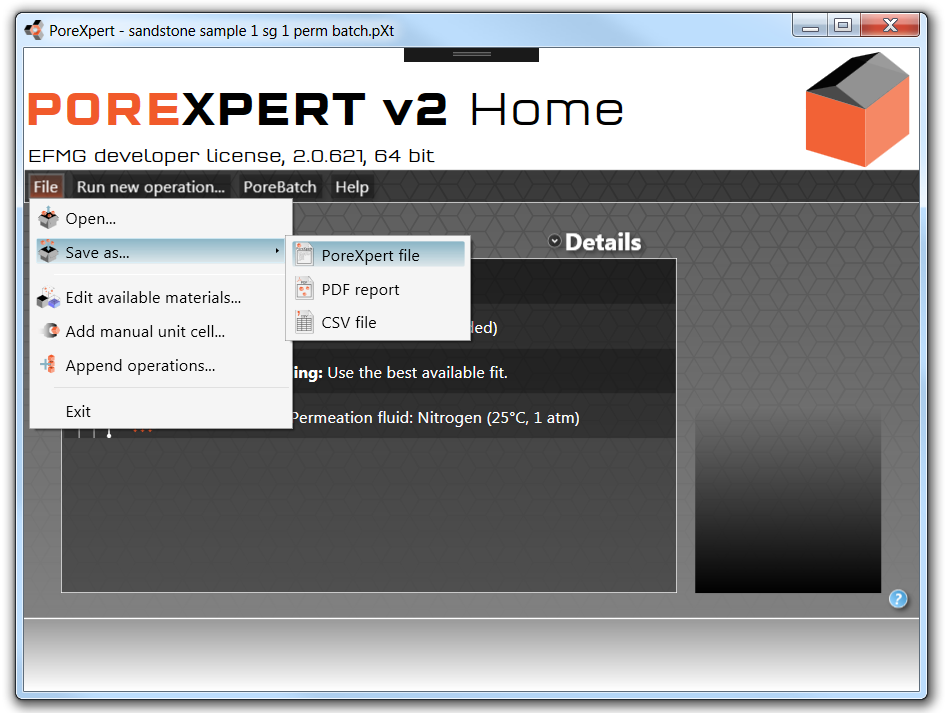
Caveat
Beware of Build operations relating to Fitting operations that are likely to end at similar times. The Build operation may build the wrong realisation, because it is using, for example, the most recent fit, and several fits happen almost simultaneously. An example is shown below. The fits are for stochastic generations 4 and 5, but the Builds are both for stochastic generation 5. In PoreXpert version 2 we have added stochastic generation number into the Build operations summary in the home screen to avoid any ensuing errors.
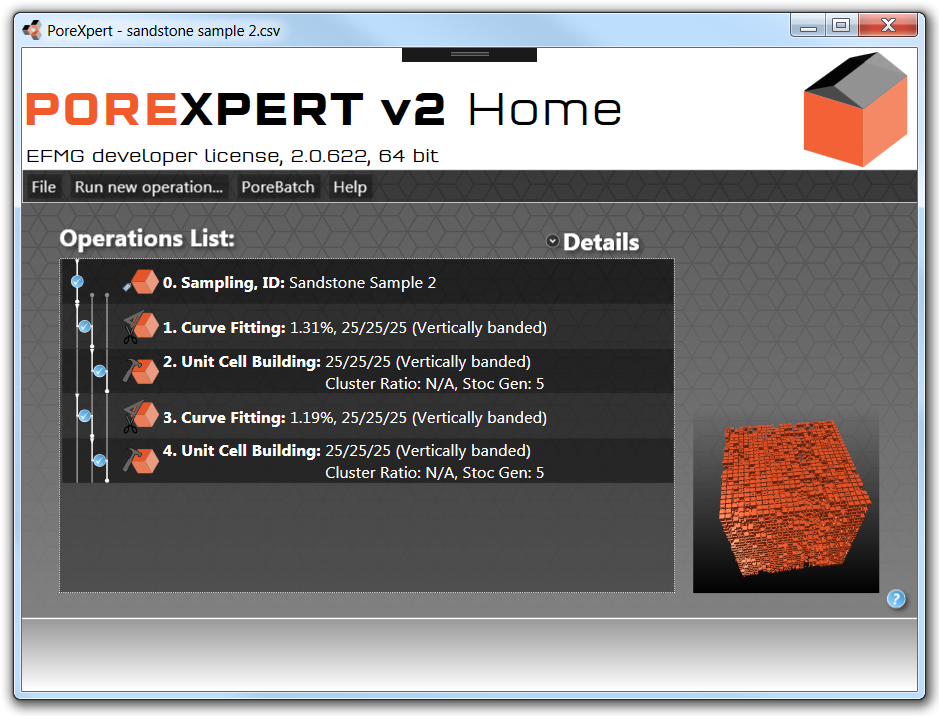
Building error within a batch
Running a Batch in the Cloud
If your operation list has operations that can be generated on your local system but would take a long time to complete, you have the option of getting the data using the PoreXpert Cloud system. Instead of using the Run batch list option click on the option Run in the cloud or press Shift + C . Then contact us via the PoreXpert website using support@porexpert.com to send us the batch for processing.
If you have operations that are not included in your version of PoreXpert or exceed the capabilities of the version you are using, the Run batch list option is disabled and you have the option to run the batch in the cloud.